Solving Boot Issues in Linux: Step-by-Step Guide to Resolving the GRUB Black Screen Error
This tutorial will guide you through the steps to resolve the problem and boot back into your OS successfully. It look like this:
GNU GRUB version 2.06
Minimal BASH-like line editing is supported. For the first word, TAB lists possible command completions. Anywhere else TAB lists possible device or file completions.
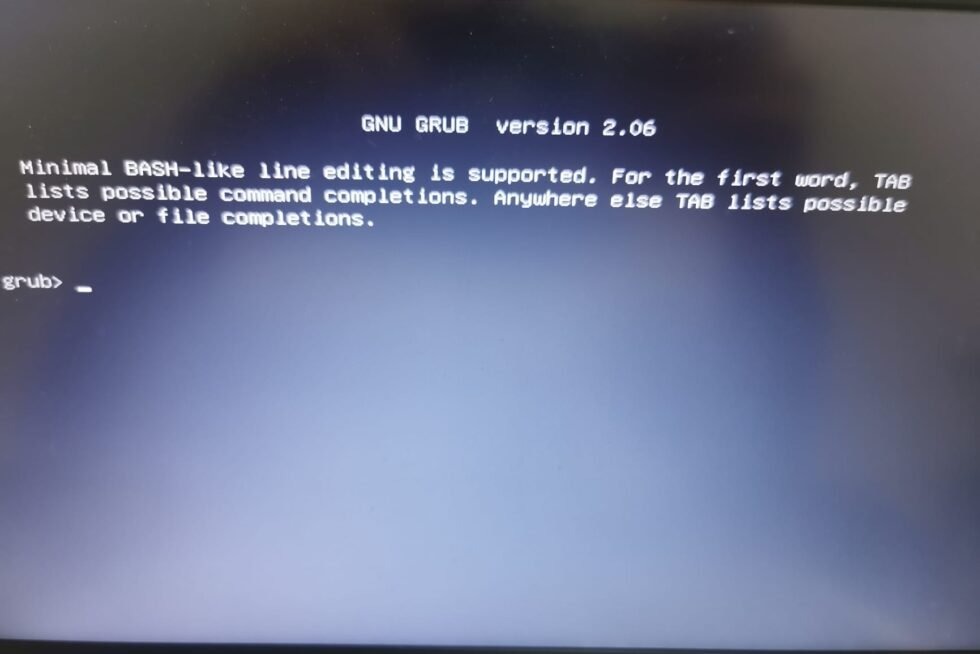
Step 1: Identify Possible Devices
When you encounter the GRUB black screen, the first step is to identify the possible devices where your operating system is installed. To do this, follow these steps:
- At the GRUB command prompt, type ls and press Enter.
ls
- This command will display a list of possible devices, which may look something like this: output:
(proc) (memdisk) (hd0) (hd0,msdos5) (hd0,msdos4) (hd0,msdos2) (hd0,msdos1) (hd1) (hd1,gpt4) (hd1,gpt3) (hd1,gpt2) (hd1,gpt1) (hd2) (hd2,msdos1)
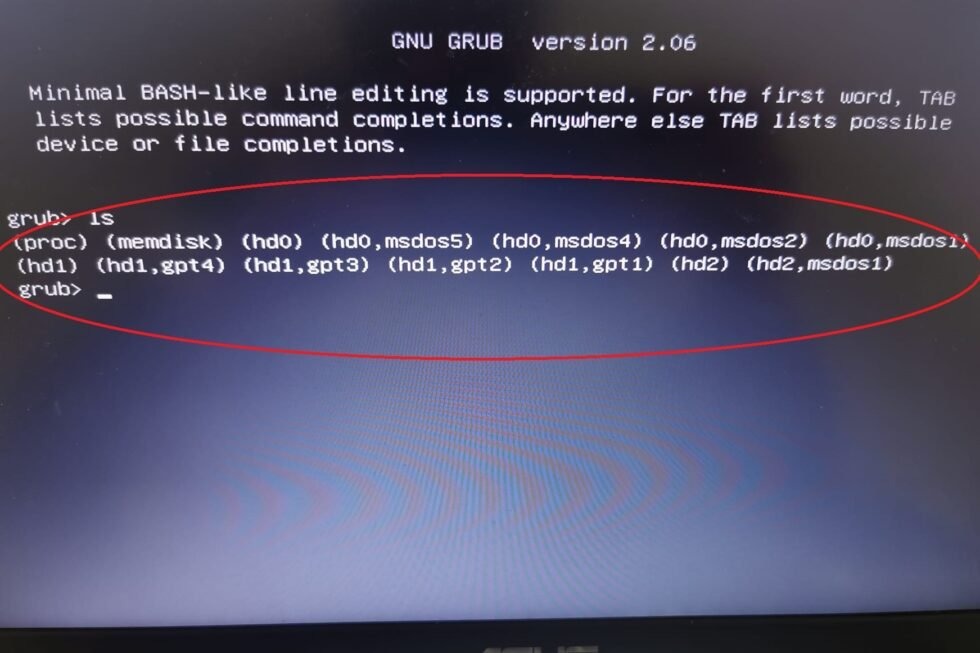
- Take note of these device listings as you will need them for the next step.
Step 2: Try Each Device to Boot
Once you have listed the possible devices, the next step is to try booting from each of them until you find the correct one. Follow these steps for each device:
- At the GRUB command prompt, type the following command, replacing
<the_device>with the device listing from step 1:
configfile <the_device>/boot/grub/grub.cfg
- For example, if you want to try booting from (hd0,msdos5), you would type:
configfile (hd0,msdos5)/boot/grub/grub.cfg
- If you want to try booting from hd0, you would type:
configfile (hd0)/boot/grub/grub.cfg
- Press Enter to execute the command.
- Repeat this process for each device listed in step 1 until you successfully boot into your operating system.
Step 3: Boot Successfully
After trying each device and successfully booting into your operating system, you have resolved the GRUB black screen error. Your system should now start normally without encountering the black screen issue.
Conclusion
Encountering a black screen with GRUB text during boot in Linux can be concerning, but with the steps outlined in this tutorial, you can easily troubleshoot and resolve the issue. By identifying possible devices and trying each one to boot, you can quickly get your system back up and running. Remember, persistence and methodical testing are key to resolving boot issues effectively.