How to Write m3u Scripts
In this blog post, we’ll delve into the world of M3U files, exploring what they are, their purposes, and how write a m3u script.
What is an M3U File?
M3U file is a plaintext file that contains references to audio or video files.
The acronym “M3U” stands for “MP3 URL” or “Moving Picture Experts Group Audio Layer 3 Uniform Resource Locator.” While the name suggests a focus on MP3 audio files, M3U files can actually reference various multimedia formats, including MP3, MP4, AAC, FLAC, and more. In a previous tutorial, we showed how to get a free M3U file for TV channels. Now we are going to learn how to make one. You can create your own M3U scripts or use our M3U Generator Tool to easily generate M3U files. Alternatively, you can find ready-made M3U files by searching online.
Purpose and Usage
M3U files serve multiple purposes in the realm of digital media:
- Playlist Management: One of the primary functions of M3U files is to act as playlists. Instead of manually selecting individual media files, users can create M3U playlists that contain references to multiple audio or video files. This allows for convenient organization and playback of multimedia content.
- Streaming Media: M3U files are commonly used for streaming media over the internet. By hosting an M3U file on a server, users can access streaming media content through compatible media players or streaming applications. This enables seamless access to online radio stations, IPTV (Internet Protocol Television) channels, and other streaming services.
- Compatibility: M3U files enjoy widespread compatibility across various media players and streaming platforms. Whether you’re using a desktop media player, a mobile app, or a smart TV, chances are it can interpret and play M3U playlists.
For me personally, I use M3U files for IPTV. I download some online courses and store them in a free cloud storage service. Then, I stream them through M3U files with an IPTV application on my phone or PC.
How are m3u Files Used?
Creating and using M3U files is relatively straightforward:
- Creating an M3U Playlist: Users can create M3U playlists using any text editors or a specialized playlist editor. In the next section we will explain how to write such a file.
- Playing M3U Playlists: To play an M3U playlist, simply open it with a compatible media player or streaming application. Most modern media players, such as VLC Media Player, Winamp, and iTunes, support M3U playlists. Additionally, many streaming applications and services allow users to input M3U URLs to access streaming content.
- Streaming Content: For streaming media content, users can host M3U files on web servers or content delivery networks (CDNs). Users then access the M3U file through a compatible media player or streaming application, which fetches and plays the referenced audio or video streams.
How to write a m3u Script?
If you want to create a m3u file and put some videos in it you have to follow those simple steps:
-
Open a Text Editor: Start by opening a text editor such as Notepad on Windows or TextEdit on macOS.
-
Define File Paths: In the text editor, list the file paths or URLs of the media files you want to include in the playlist. Each entry should be on a separate line. The file should be look something like this MORE DETAILS IN THE NEXT SECTION:
#EXTM3U
http://example.com/video_1.mp4
http://example.com/video_2.mp4
In this example, replace http://example.com/video_X.mp4 with the actual streaming URLs or file paths of your media files.
- Save the File: Save the file with a .m3u extension, such as playlist.m3u.
- Test the Playlist: Open the saved M3U file with a media player like VLC Media Player to ensure it loads and plays the listed media files correctly.
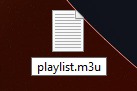
How to Add Name, Category and Logo on m3u?
- Open the file: Again, start by opening the file with a text editor.
- Define Categories and File Paths: In this script, you’ll organize media files into categories. Start by specifying categories using
#EXTINFtags. - Add the Information you have as shown:
#EXTM3U
#EXTINF:-1 tvg-name="Title_Of_The_Video" tvg-logo="https://example.com/logo.jpg" group-title="Group_Name", Title_Of_The_Video
http://example.com/media3.mp4
- You have to start the script with
#EXTM3U - For each video you want to add, you have to start a new line with
#EXTINF:-1 - Now, if you want to add a title for the video, replace
Title_Of_The_Videowith the title you want - If you have a link to an image for a logo, you can add that link and replace
https://example.com/logo.jpg - Replace
Group_Namewith the actual group name you want to categorize your videos. For example all action videos can have the nameAction - Add a comma
,. - Add the title of the video again
Title_Of_The_Video - In a new line, add the actual streaming link to the video by replacing
http://example.com/media3.mp4
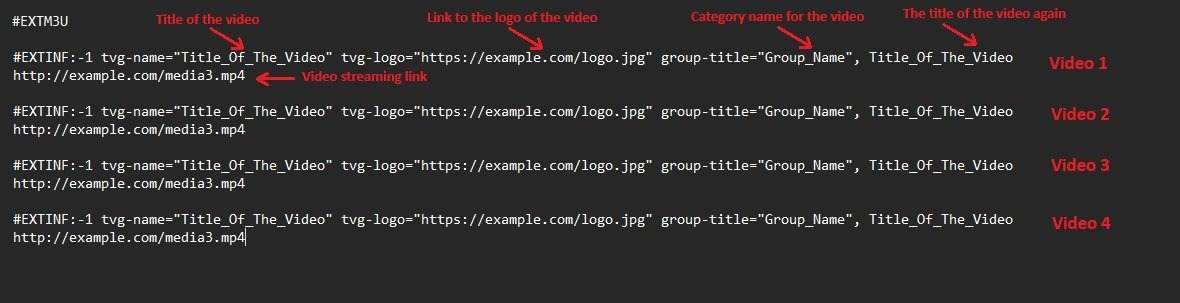
Conclusion
M3U files are simple yet versatile tools for organizing, managing, and streaming multimedia content. Whether you’re curating a personal music playlist or accessing online streaming services, M3U files play a crucial role in facilitating seamless media playback. With their widespread compatibility and ease of use, M3U files continue to be an integral part of the digital media landscape.